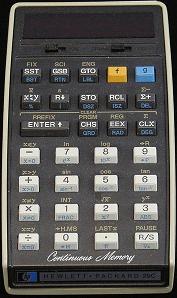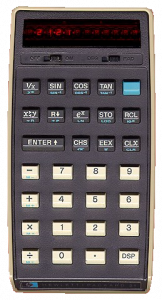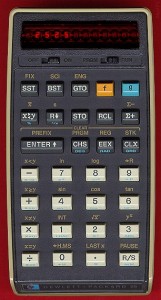If you are studying science or engineering you need a scientific calculator. Even maths students need a scientific calculator these days.
These are calculators with special functions like: sine, cosine, tangents, ex, log, ln, and so on. They also cope with a very wide range of numbers such as billionths through to trillions or more. Ideally you have control over when it switches into scientific notation.
The Hewlett-Packard (HP) range of calculators were always very good. They also had “reverse polish notation” (RPN) which sounds strange but which is far more versatile than most calculators. When you need a scientific calculator you often need to string calculations together – when you’ve figured out one part that enables you to work out the next part. RPN is ideally suited to this because you don’t have to know where you are going to get started. Let me give an example:
Suppose you have two resistors (electronic components) wired in parallel like this:
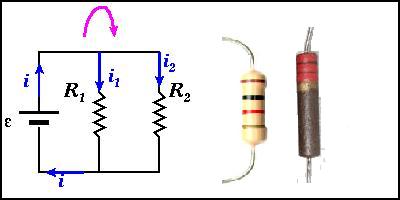
You need to know what the combined resistance is.
You know that I = E/R where I is the amount of current in amps, E is the voltage (volts) and R is the resistance (measured in “ohms”).
If you apply 10 volts to the combination:
you’ll get 10 Enter 1000 divide giving 0.0100 amps through the first resistor and
you’ll get 10 Enter 2200 divide giving 0.0045 amps through the second one
If you add the two you get 0.0145 amps.
Given I = E/R, R must = E/I so
If we do 10 swap divide we get 687.5 ohms.
An RPN scientific calculator allows you to carry on from what you just worked out. It is also amazingly straight forward after you have used it a bit.
To do this with a conventional calculator you would need a pen and paper.
The current through the first resistor, R1, is I1 = E/R1.
The current through the second resistor, R2, is I2 = E/R2.
The total current, I1+I2 = E/R1 + E/R2.
The total resistance is RT = E/IT = E/(I1+I2) = E/(E/R1 + E/R2)
= E/E * 1/(1/R1 + 1/R2) = 1/(1/R1 + 1/R2)
At this point you could do 1 / ( 1 / 1000 + 1 / 2200 ) = and get 687.5 ohms.
You need to think it all the way through before you even get started.
I love RPN scientific calculators so perhaps I’m biased (I’ve used one) but I think they are a great way to understand what is happening in the science / engineering rather than just learning some mathematical formulas.
My recommendation for a scientific calculator? My HP67 emulator of course. You can put it in your phone on a laptop on an iPad or a desktop computer. I like having my old favourite scientific calculator right there in my phone at all times. It is nice not having to take anything extra with you.
Failing that, get one of the real HP RPN scientific calculators.